How to Add Links to Issuer’s Website and Social Media?
If you want people who receive your certificates, or those who view them, to easily find your brand online, it’s worth adding links to your website and social media profiles. This not only makes it easier for users to find your offerings but also builds your brand recognition and effectively promotes it online.
To add links in the CertifyHub system, log into your account. In the side panel, you’ll find the “Settings & Plans” tab. Click it, then select the “Issuer” section and open “Brand Settings.”
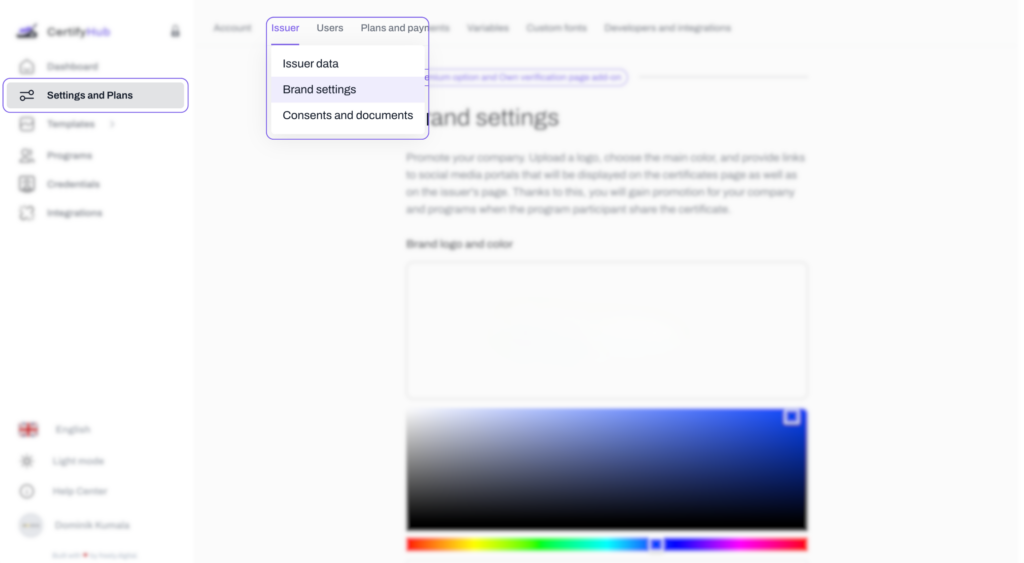
In the last section on the page – “Issuer Links” – you can add URLs to your website and social media profiles: LinkedIn, Facebook, Instagram, Twitter.
After entering all links, click the “Save changes” button to update the modifications. From this point on, these links will be visible on your company’s programs page, making it much easier for recipients to find you online.