How to Create a Certificate with an Expiration Date?
If you want to issue certificates that have an expiration date, you can easily configure certificate validity in CertifyHub using the program creation feature.
Creating a Program
To set a certificate expiration date, you need to create a program. You can find detailed instructions in our article “What are programs and how to use them?” In short, you need to go to the “Programs” tab in the navigation menu on the left side of the dashboard, then create a new program by filling in required fields like program name and description.
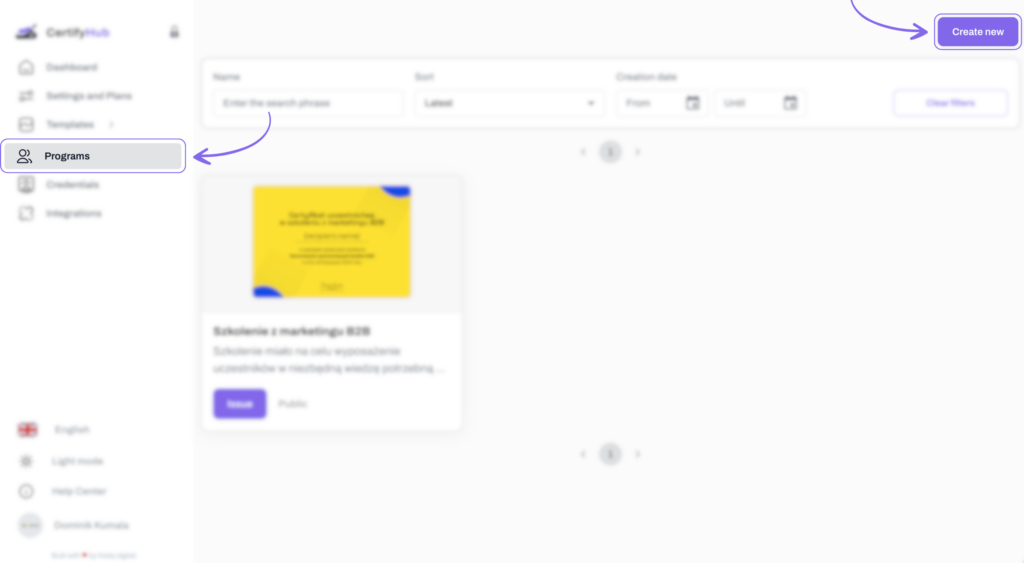
Setting Certificate Expiration Date
During program configuration, you’ll find the “Credentials validity” field. Enter the number of months you want the credentials to be valid for in this field.
Importantly, the validity set here becomes the default validity period for all program participants’ certificates.
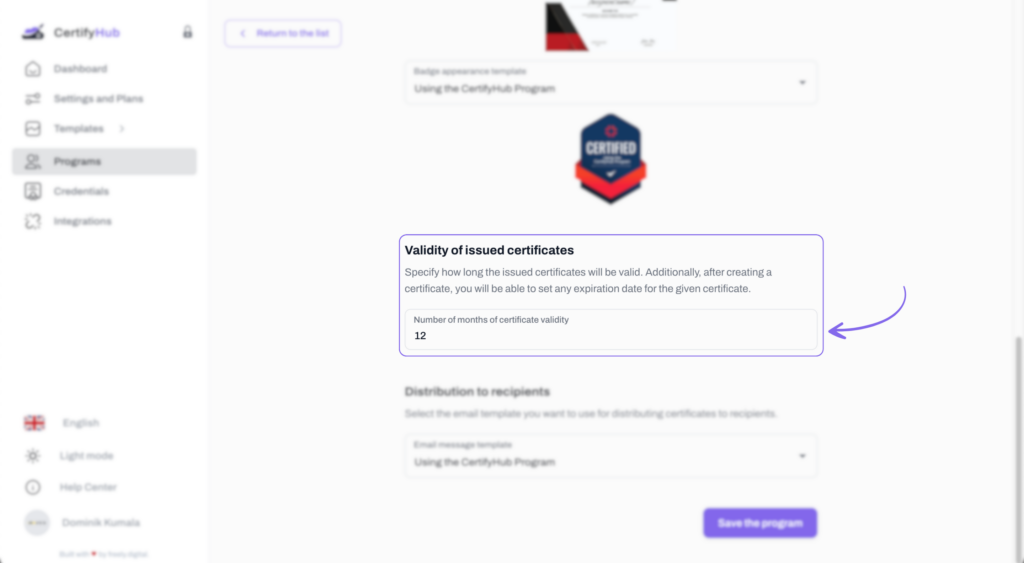
Customizing Credential Validity Individually
After creating a program and generating a certificate, you can also modify the expiration date for individual certificates. Simply go to the “Credentials” tab and open the details of a specific certificate by clicking the arrow. In the “Expiration date” field, set your chosen end date for validity.
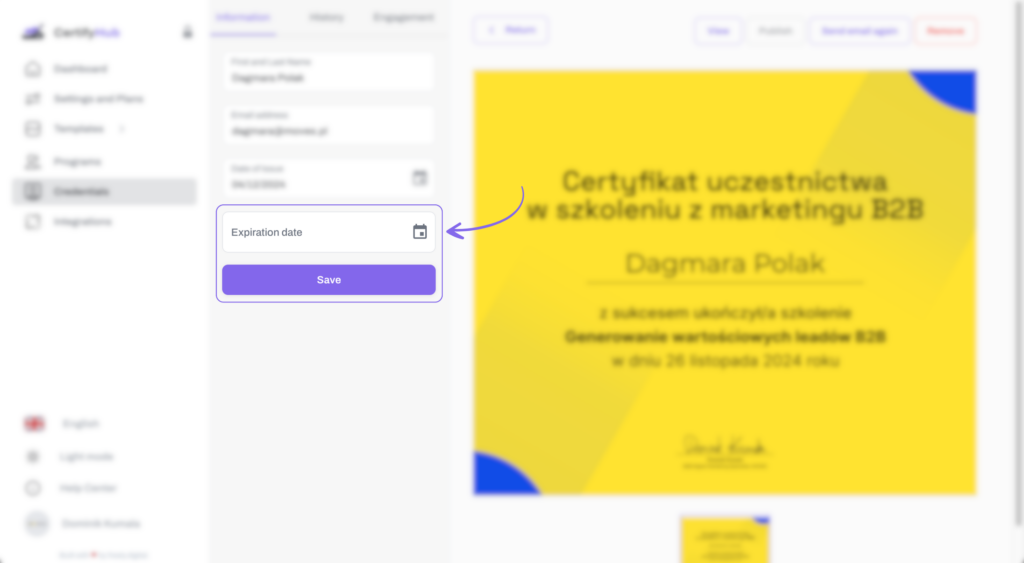
With CertifyHub, you can precisely specify how long certificates will be valid, both at the program level and for individual credentials. This is a great solution for industries or specializations that require regular qualification renewals, such as medicine, law, education, IT security, or technical professions.