How can we help?
How to Change System Display Mode (Light, Dark)?
CertifyHub allows you to use two display modes: light and dark, so you can easily adapt the interface appearance to your preferences and lighting conditions.
To change the current mode:
- Log into your CertifyHub account. You’ll automatically land on the main page, which is the dashboard.
- In the bottom left corner of the navigation menu, you’ll see either “Light Mode” or “Dark Mode” option – depending on your current settings.
- Click your preferred mode. The change will take effect immediately after clicking, and the interface will adjust to the new display mode.
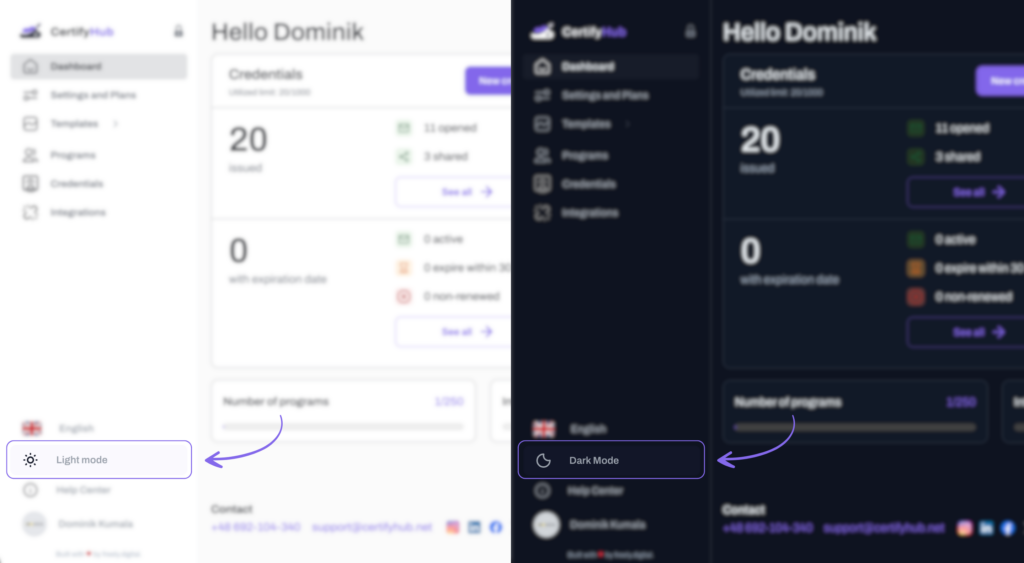
Done!