How to Prepare an Excel File for Automatic Certificate Generation?
If you use your own variables in your certificate template, you can automatically issue certificates to multiple participants at once, saving you tons of time. To do this, you need a properly prepared file with recipient data.
Download the Template File
After logging into the program, go to the “Credentials” tab in the navigation menu on the left and click “Issue new credential.”
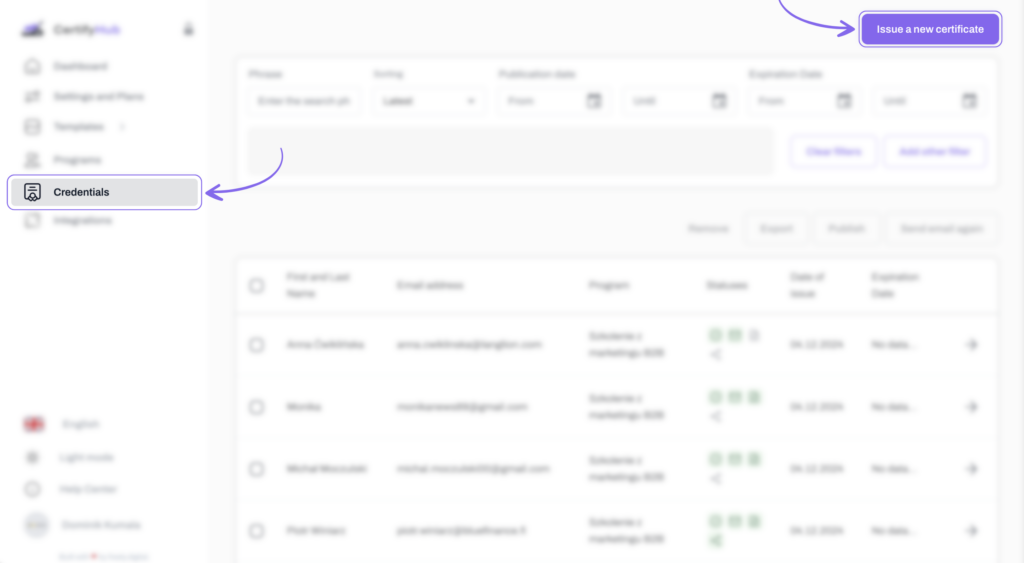
This will take you to the credentials creator, where you should click the “Import from file” button to easily download an .xlsx file. The first row in the downloaded file contains system variable names that need to be filled with correct data.
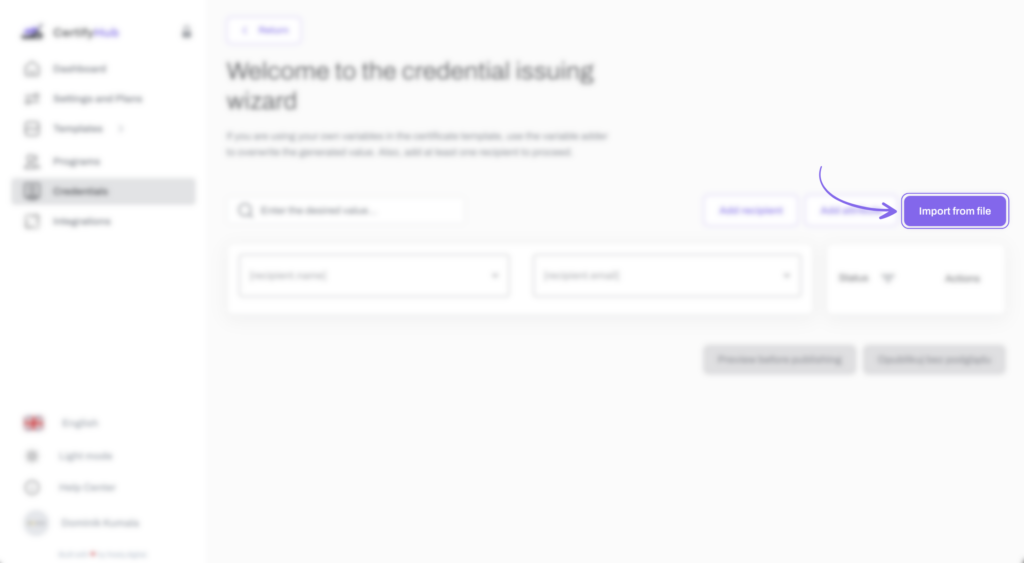
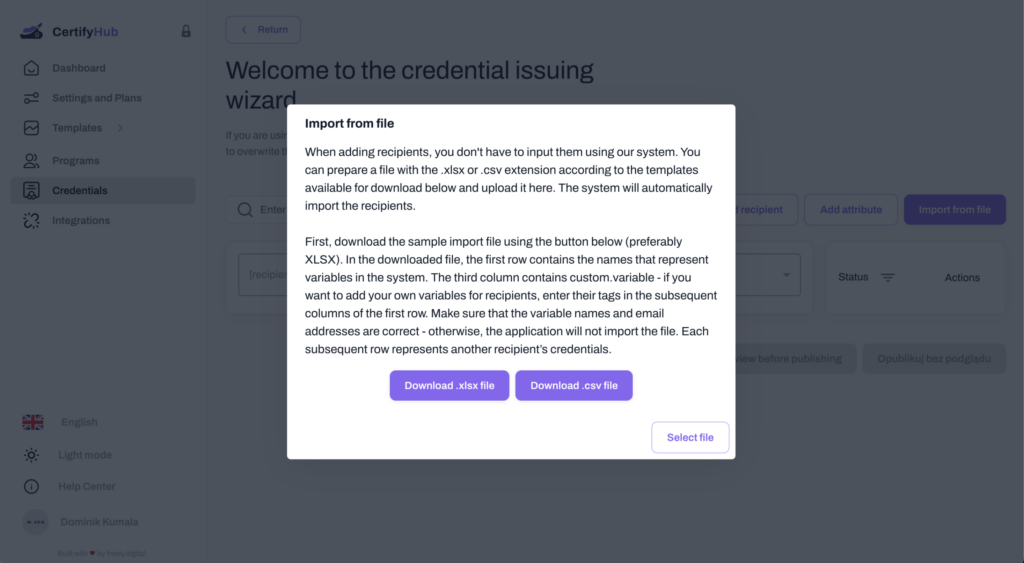
Fill in Recipient Data
Open the downloaded file and:
- Enter each recipient’s name and email address in subsequent rows.
- If you want to add personalized information, create new columns. In the first row of each new column, exactly type the variable name that matches the system configuration.
Remember that email addresses must be valid for the program to successfully deliver certificates to recipients.
Tip: Empty fields in variable columns will be ignored by the system.
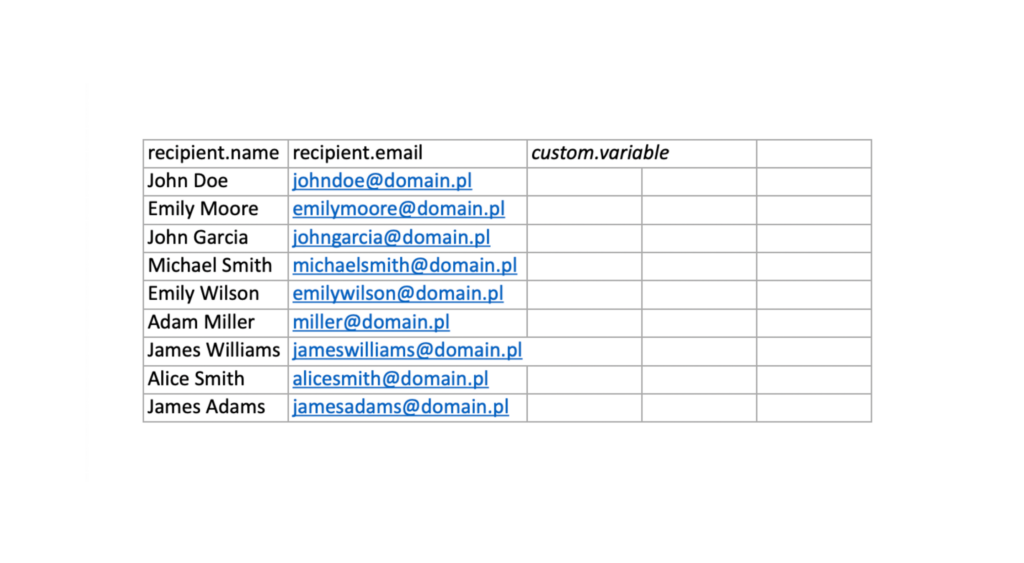
Upload the File to the System
After completing and saving the file, click the “Import from file” button again and upload your prepared file (click “Choose file”). The system will automatically import recipient data, which will be displayed in the credentials creator.
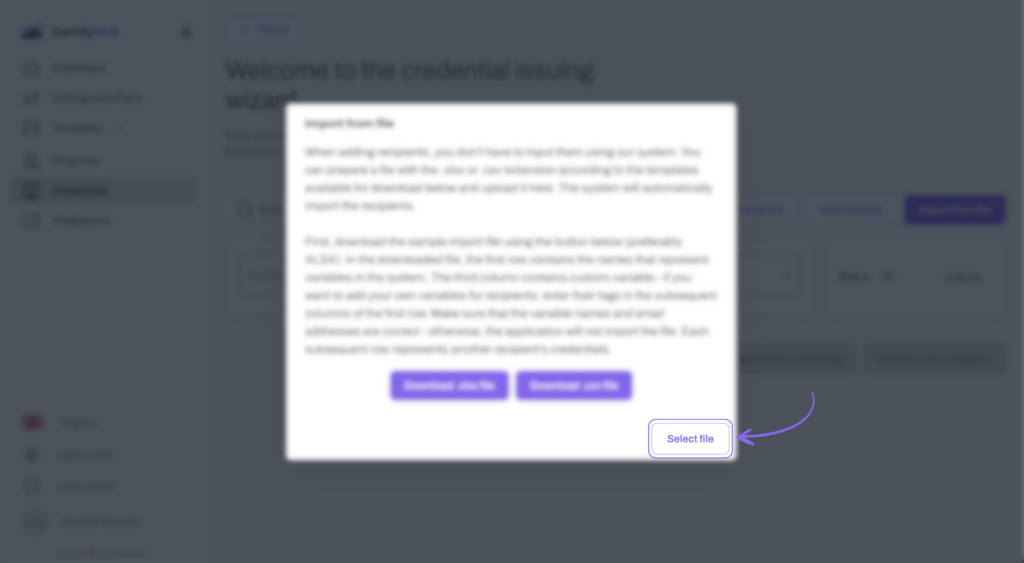
Verify Data Before Publishing
After importing the data, check if all information is correct. You can use the preview option to make sure the certificates look as expected before they’re sent.
If you have any problems preparing the file or uploading it to the program, contact us at support@certifyhub.net or you can access the chat with our Customer Service department in the “Help Center” tab.